I'm having trouble matching my Blender viewport shading render to my final render. I have a car model, lit with Octane Daylight environment and a custom HDRI as the sky texture in that environment. Viewport shading render looks like this:

which is the look that I want.
However, actual render looks like this:

I've searched the forums and I've seen that you can change the Color Management in the Octane Render settings and then the Viewport shader will then match the final render. However, I want the final render to match the viewport shader, not the other way around.
Current "Color Management" settings in Render Properties Tab:
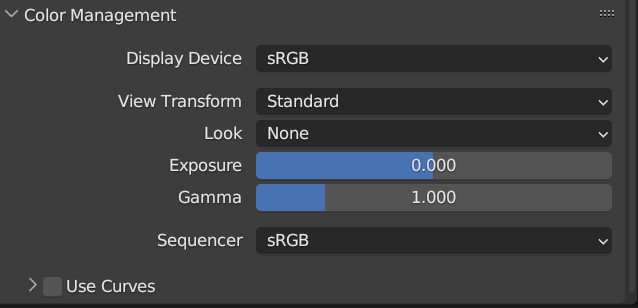
If I change "View Transform" to "Raw", then the viewport shader render will match the final render. However, I want my final render to have the "Standard" look, and I haven't been able to figure out how to do that. I do have the "Octane Camera Imager(Render Mode)" checked in the Camera tab settings, but that doesn't seem to make any difference whether it's checked or not.




