Dear Octane community,
We are very pleased to launch the first public beta of Octane for Unreal Engine. Read more about this release at https://home.otoy.com/unreal-engine-release/
Releases: viewforum.php?f=132

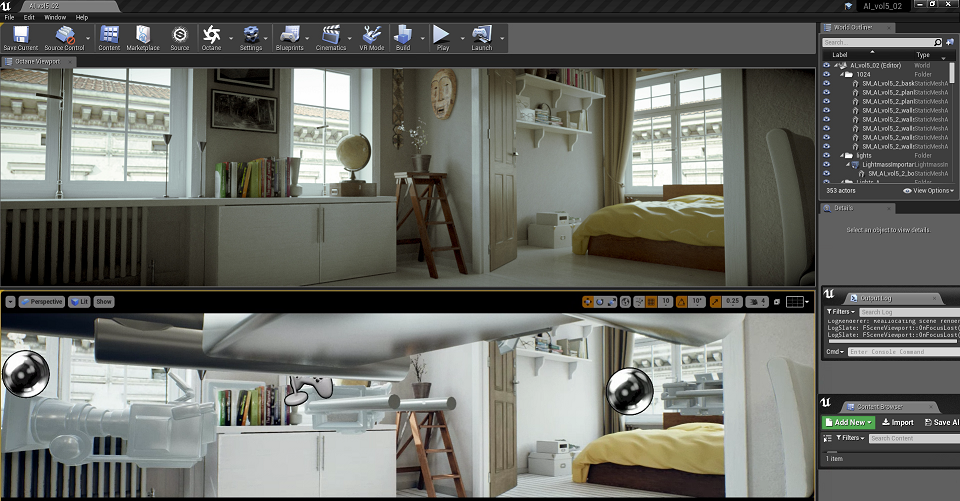
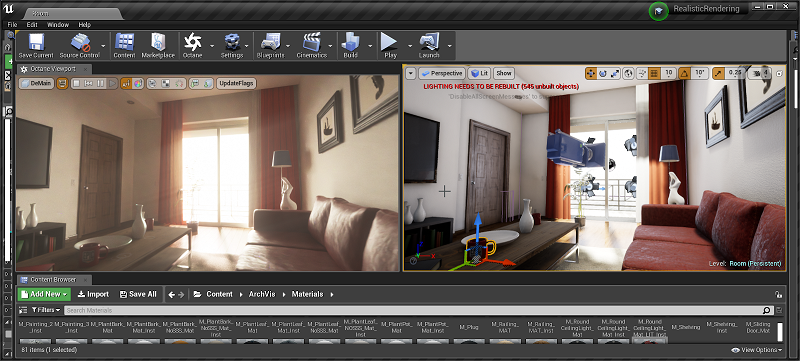
Octane for Unreal Features Overview:
Unreal Material Conversion
Octane for Unreal automatically converts Unreal materials in the scene to Octane.
Materials are converted to OSL by extending the Unreal Material Translator, producing a high level of quality and fidelity.
At the bottom of this post is a link to a reference sheet, detailing which features are supported.
Note that in scenes with many and / or very complex Unreal Materials, changes to materials can take a long time to update. Octane RenderTarget Actor
Octane for Unreal Engine has in-editor support for Octane Render Targets.
A Render Target is automatically created once Octane is initially loaded in a scene, and multiple Render Targets are supported.
Render Targets allows users to tweak Octane’s rendering, camera, post processing and many other settings.
They are created via the Modes-window, just like any other actor.
Once created, the rendering process is initiated with the “Render” button at the top of the Render Target’s details.
Octane Viewport
Octane comes with its own viewport window. This can be docked like any other window in Unreal.
An overview of these features:
Top section:
- Render pass selection
- Auto-resize render to viewport toggle, note that this overrides settings in the active render target’s “Film settings” panel
- Stop, restart, pause, start rendering buttons
- Auto focus picker, note that this overrides settings in the active render target’s “Camera” panel
- White balance picker, note that this overrides settings in the active render target’s “Imager” panel
- Material picker, this reveals the target material in the Content Browser
- Object picker, this reveals the target object in the World Outliner
- Render mode override (normal / clay / colored clay)
- Sub-sampling settings, to increase viewport performance
- Render priority setting
- Save the current render pass to disk
- Save all render passes to disk
- Set the currently active render target
- Open the Octane node graph (unsafe)
- Set update flags, these control Octane’s link with Unreal
- Render statistics overview
- Buttons to quickly navigate to various elements of the active render target in the Details view
Interactive Viewport Rendering:
Unreal Lighting
The plugin supports the following Unreal light types:
- Rect
- Point
- Spot
- IES
- Directional*
*At the moment only one directional light at a time is supported: this acts as the scene’s sun direction.
Geometry
Octane for Unreal Engine supports Unreals Static Mesh components, Instanced Mesh components, Foliage and Skeletal Mesh components.
Skinnend geometry is supported using Octane's built-in bone animation system.
Instanced geometry and foliage are implemented using Octane Scatter Nodes.
ORBX Import and Export
Octane for Unreal can export any Unreal Scene to ORBX files for use in Octane standalone and other Octane DCC tools.
Octane for Unreal can also import ORBX files and use ORBX assets and proxies as Unreal scene components.
This feature allows users to mix their Unreal assets with ORBX assets from other Octane Plugins.
Simply drag an .orbx file onto the Unreal Editor content browser to start using ORBX assets.
Octane Materials
Octane for Unreal provides a way to override an Unreal material on the Octane side, without affecting the original scene.
This can be done in an Octane Material, available in Content Browser → Octane. This material has an option to specify a parent
in the Details tab, which exposes its parameters for use in the Octane node graph via the Parent Material node.
That way, changes made to the original material are reflected in the Octane material. Resources
Material Support Reference Sheet
Limitations and unsupported features
Limitations:
- In-editor Octane node editor does not support all octane nodes and UI yet
- Only one single directional supported. The most dominant light is chosen.
- Hair, Skin, Eye materials are only partially supported and appear different. Eye materials frequently get converted to black when they contain custom code nodes.
Unsupported Features:
- Terrain
- Particles
- Geometry Brushes (Box Brush, Cone Brush, Stair Brush etc)
- Spline Meshes
- Decals
- Lightmapping
- Sequencer
Minimal System Requirements:
- Active Octane Studio or Enterprise licence
- CUDA GPU supported by Octane 2019.1 or later
- Unreal 4.22
- Windows 10
- Latest NVIDIA Driver (419.67 or newer)
Supported Unreal Features:
- Unreal material conversion
- Static geometry (StaticMeshComponent)
- Instanced geometry and Foliage (InstancedMeshComponent)
- Bone animated geometry (SkinnedMeshComponent)
- Lights: Point, Rect, Spot, Directional
- Emissive material lighting
Unreal Extensions:
- ORBX asset importing and compositing
- Octane Materials
- Unreal node editor for Octane Materials and ORBX assets
- Octane Render Target Actor
- Export/Save Renders and Render Passes
Octane For Unreal Installer Links and Video:
Please reference the following video for install instructions: https://www.youtube.com/watch?v=hVBpN9N7Afc
For the latest releases check the releases subforum of the unreal forum: viewforum.php?f=132
If you are not on a commercial Studio or Enterprise Octane subscription, please sign up for an Octane Free Tier account here: https://render.otoy.com/shop/prime.php



