I have a rtx 3080 and am trying to render a scene In cinema 4d. I am using a lot of vram but have about 1.4gb still available.
Everything renders fine in the render viewer, but when I send to picture viewer, the scene takes about 50 seconds to load and then my computer completely freezes.
I’ve tried leaving it a lone for about an hour when this happens, but it will still stay freezes.
Is there any work around for this? Please help.
Computer freezes in picture viewer in cinema 4d!
Forum rules
Please do not post any material that is copyrighted or restricted from public use in any way. OTOY NZ LTD and it's forum members are not liable for any copyright infringements on material in this forum. Please contact us if this is the case and we will remove the material in question.
Please do not post any material that is copyrighted or restricted from public use in any way. OTOY NZ LTD and it's forum members are not liable for any copyright infringements on material in this forum. Please contact us if this is the case and we will remove the material in question.
It may be out of ram, check the triangle counts for render.
Octane For Cinema 4D developer / 3d generalist
3930k / 16gb / 780ti + 1070/1080 / psu 1600w / numerous hw
3930k / 16gb / 780ti + 1070/1080 / psu 1600w / numerous hw
It's from Live Viewer. It can be different on Picture Viewer. Use the old trick, delete some content until render fixed. And find which part is causing this problem.
Octane For Cinema 4D developer / 3d generalist
3930k / 16gb / 780ti + 1070/1080 / psu 1600w / numerous hw
3930k / 16gb / 780ti + 1070/1080 / psu 1600w / numerous hw
- McClure210
- Posts: 1
- Joined: Tue May 04, 2021 10:34 am
It's probably to much for C4D to handle. How many polygons has the mesh / scene got? Bet it's a lot. Your best bet is to simplify the mesh before exporting it.
Hi,
you can check the VRAM consumption in Live View info-bar:
https://docs.otoy.com/cinema4d/LiveView ... gress.html
To keep the polygons count low, it is very important to enable in c4d the Render Instance, or Multi Instance (R20/R21) option for all the objects that support it, like MoGraph Clonerrs, Instance Objects, or Particle Emitter.
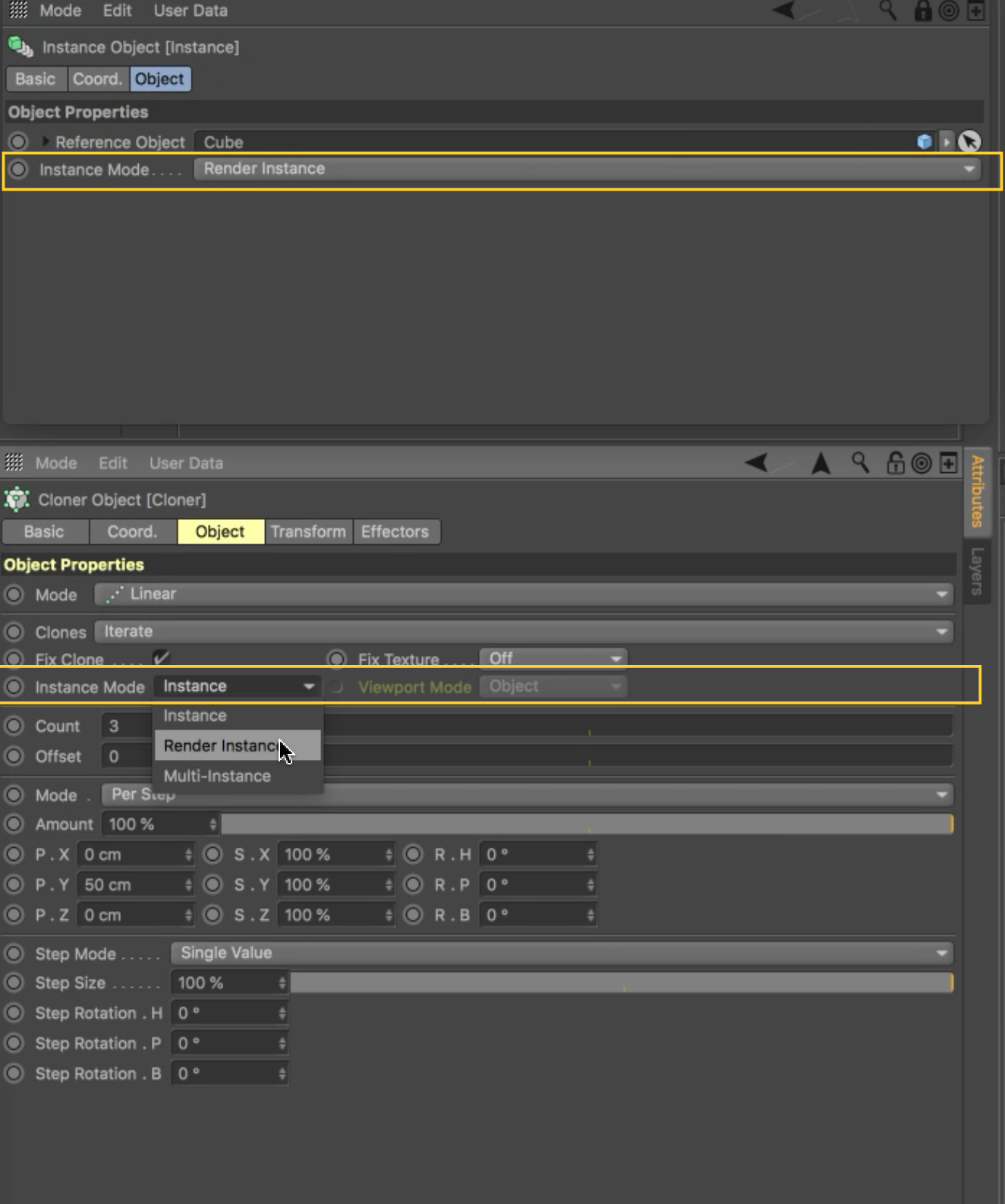
To keep the polygons count low, another trick is to disable all the Subdivision Surface objects in the scene, and apply to them an Octane Object tag, with the same subdivision settings in the proper tab.

In this way, the subdivision will be applied only at render time, and the scene will be much easy to export and handle.
Also 32bit/16bit textures can be reduced to jpg/8bit, to save a lot of space.
Also setting the Imagetexture node to Float/Grayscale instead of Normal/RGBA, for all the Bump/Roughness/Metallic textures, and in general for all grayscale textures, can save up to 3x memory per texture.
Finally, if you reduce the Parallel Samples in the Kernel settings at 1, you can save some VRAM, but you are also reducing the rendering speed.
ciao Beppe
you can check the VRAM consumption in Live View info-bar:
https://docs.otoy.com/cinema4d/LiveView ... gress.html
To keep the polygons count low, it is very important to enable in c4d the Render Instance, or Multi Instance (R20/R21) option for all the objects that support it, like MoGraph Clonerrs, Instance Objects, or Particle Emitter.
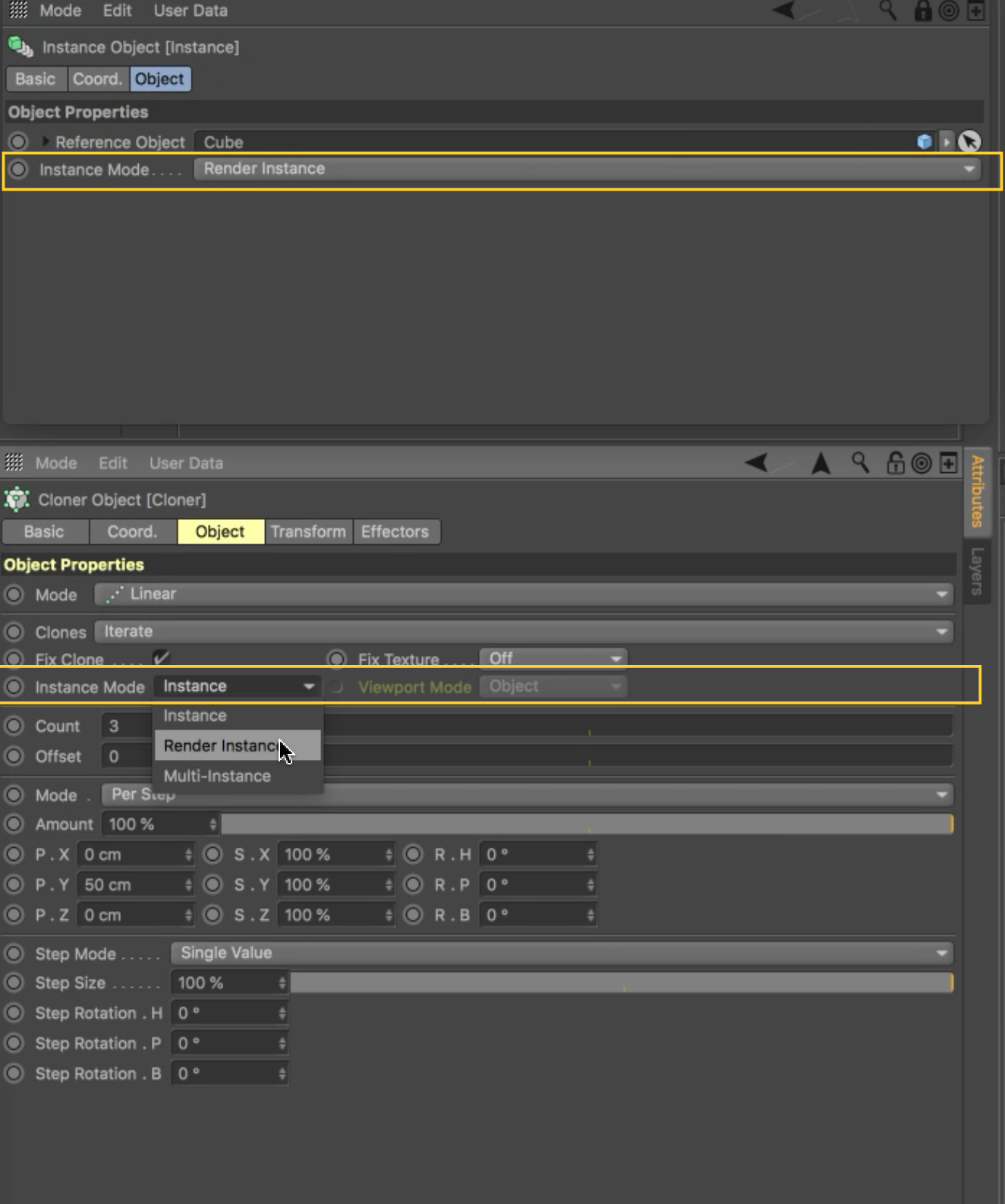
To keep the polygons count low, another trick is to disable all the Subdivision Surface objects in the scene, and apply to them an Octane Object tag, with the same subdivision settings in the proper tab.

In this way, the subdivision will be applied only at render time, and the scene will be much easy to export and handle.
Also 32bit/16bit textures can be reduced to jpg/8bit, to save a lot of space.
Also setting the Imagetexture node to Float/Grayscale instead of Normal/RGBA, for all the Bump/Roughness/Metallic textures, and in general for all grayscale textures, can save up to 3x memory per texture.
Finally, if you reduce the Parallel Samples in the Kernel settings at 1, you can save some VRAM, but you are also reducing the rendering speed.
ciao Beppe




