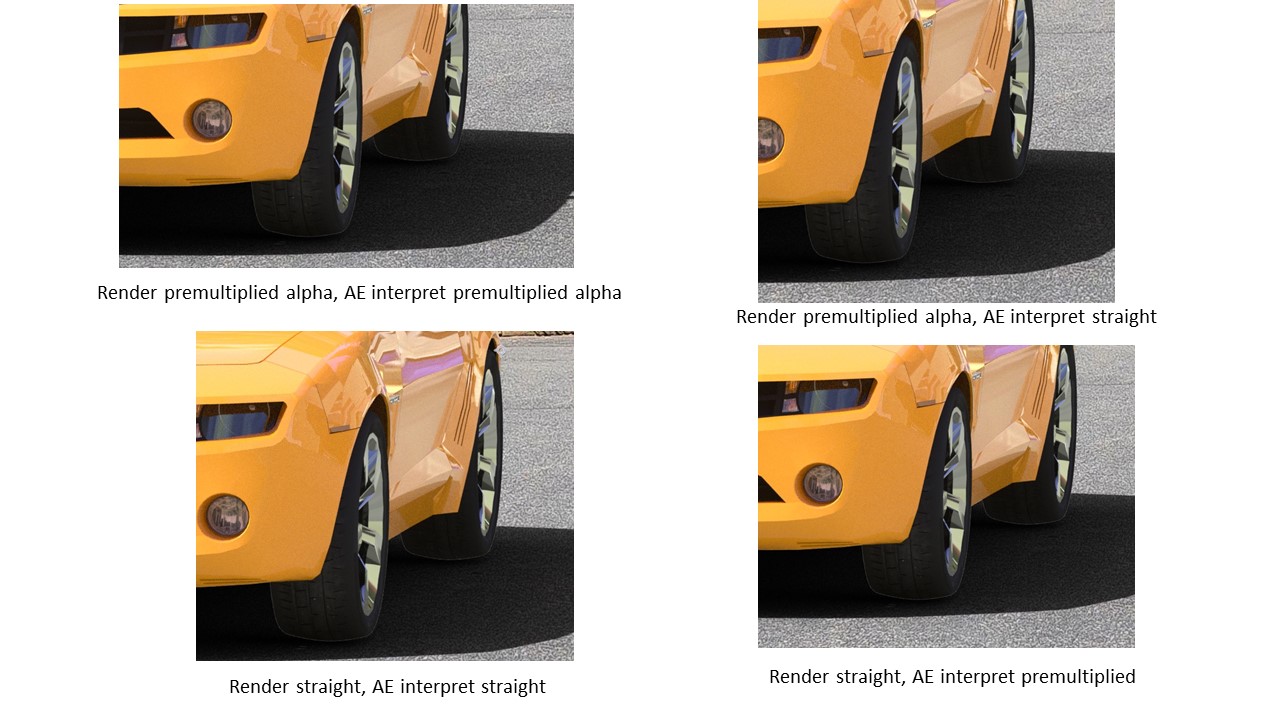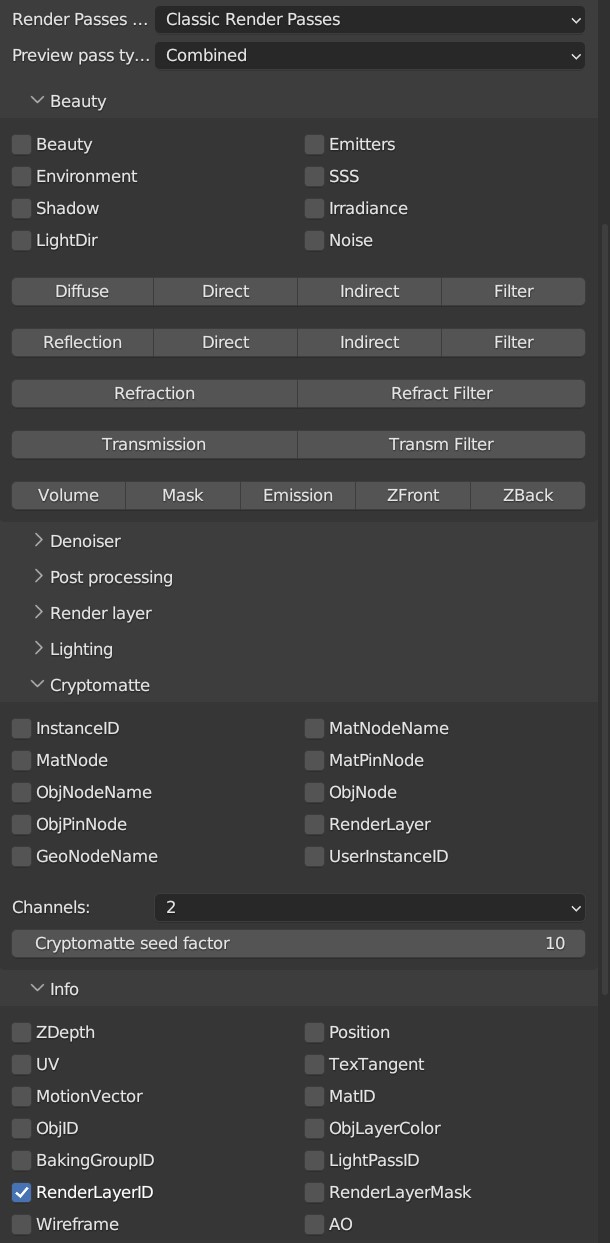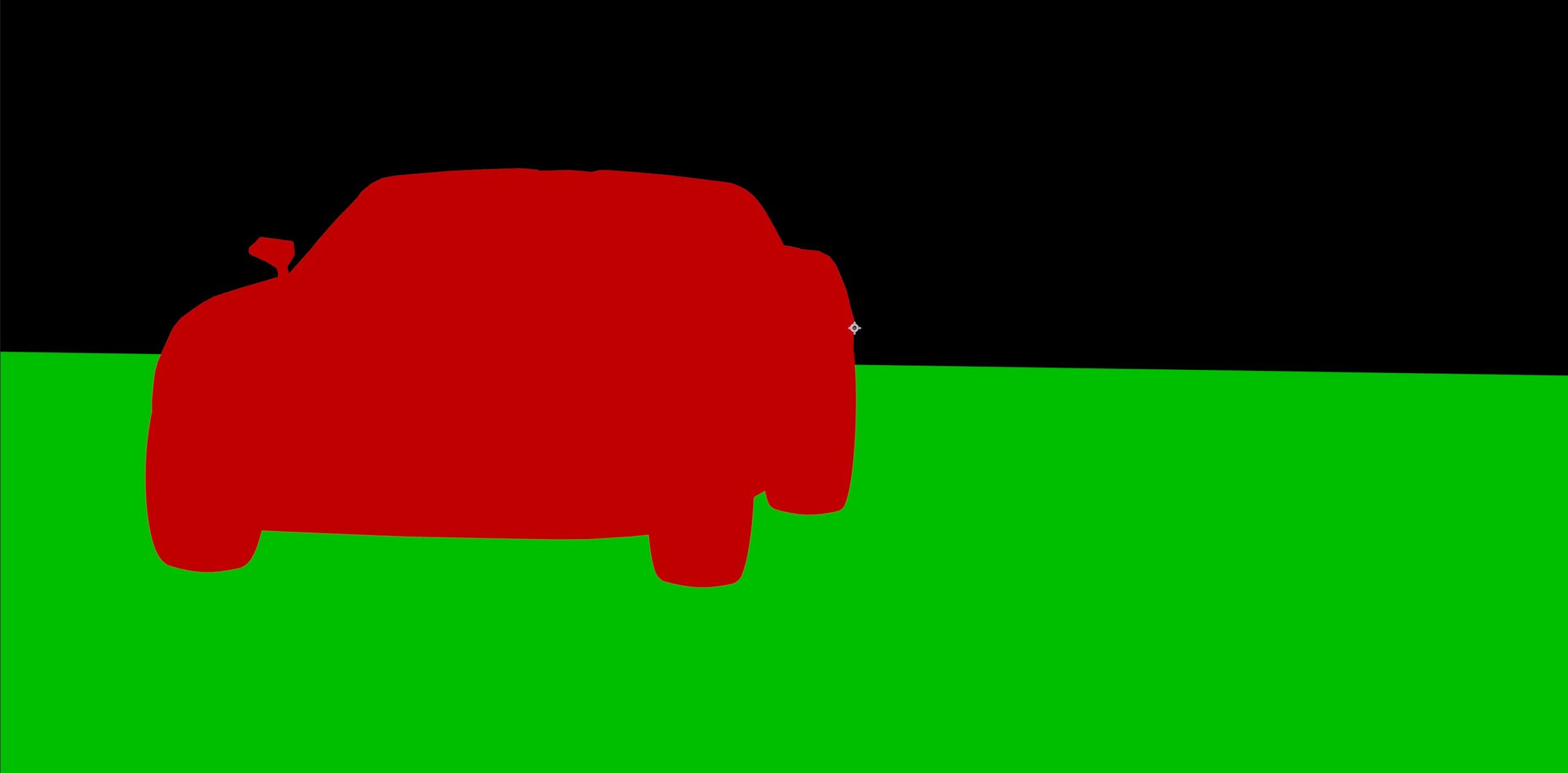SOLUTION FOUND!!!!!!!!!
I came up with an elegant clean solution to this problem, and no need for run separate render passes for the ground plane and car like I was doing before (which would double my render time).
I have a RenderLayerID of 1 for the car and RenderLayerID of 2 for the ground plane/shadow catcher. Originally I was doing separate renders, rendering layer 1 and 2 separately and compositing both in AE.
I constantly kept getting the white line, regardless of whether I premultiplied during renders or not. And while
choosing "Disable partial alpha" in Camera Imager settings fixed the issue, it introduced jagged edges around the car.
While applying "refine hard matte" helped fix this, it wasn't a permanent solution as some renders of other objects would end up looking a bit ugly.
I then thought I might be able to use cryptomattes to solve this issue, as Blender Octane had an option to do cryptomattes by RenderLayerID. My thought was I could isolate the shadow catcher plane from the car in AE using the cryptomatte IDs, and thus be able to color adjust the shadow independently of the car in AE. However,
I couldn't get Blender Octane to generate cryptomattes by RenderLayerID, and the
shadow catcher plane object would not show up in the cryptomatte object list.
My final solution, which worked well, was to use a concept similar to cryptomattes. In the Blender Octane classic render pass options, there's a "RenderLayerID" under info. It produces a color coded matte for the different render layer IDs.
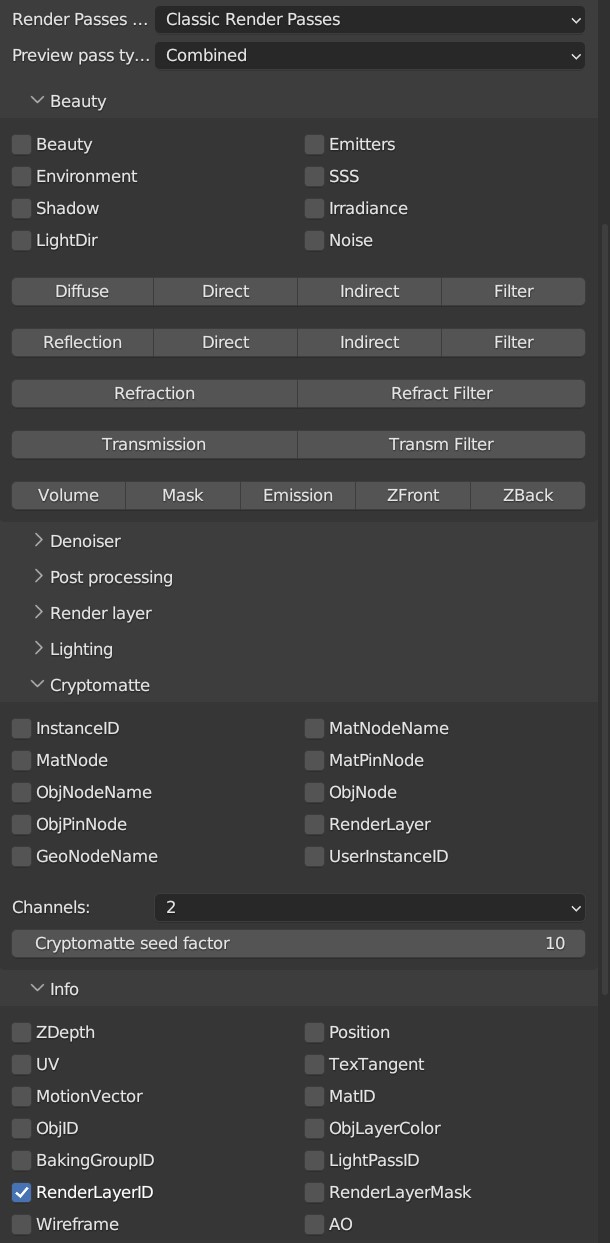
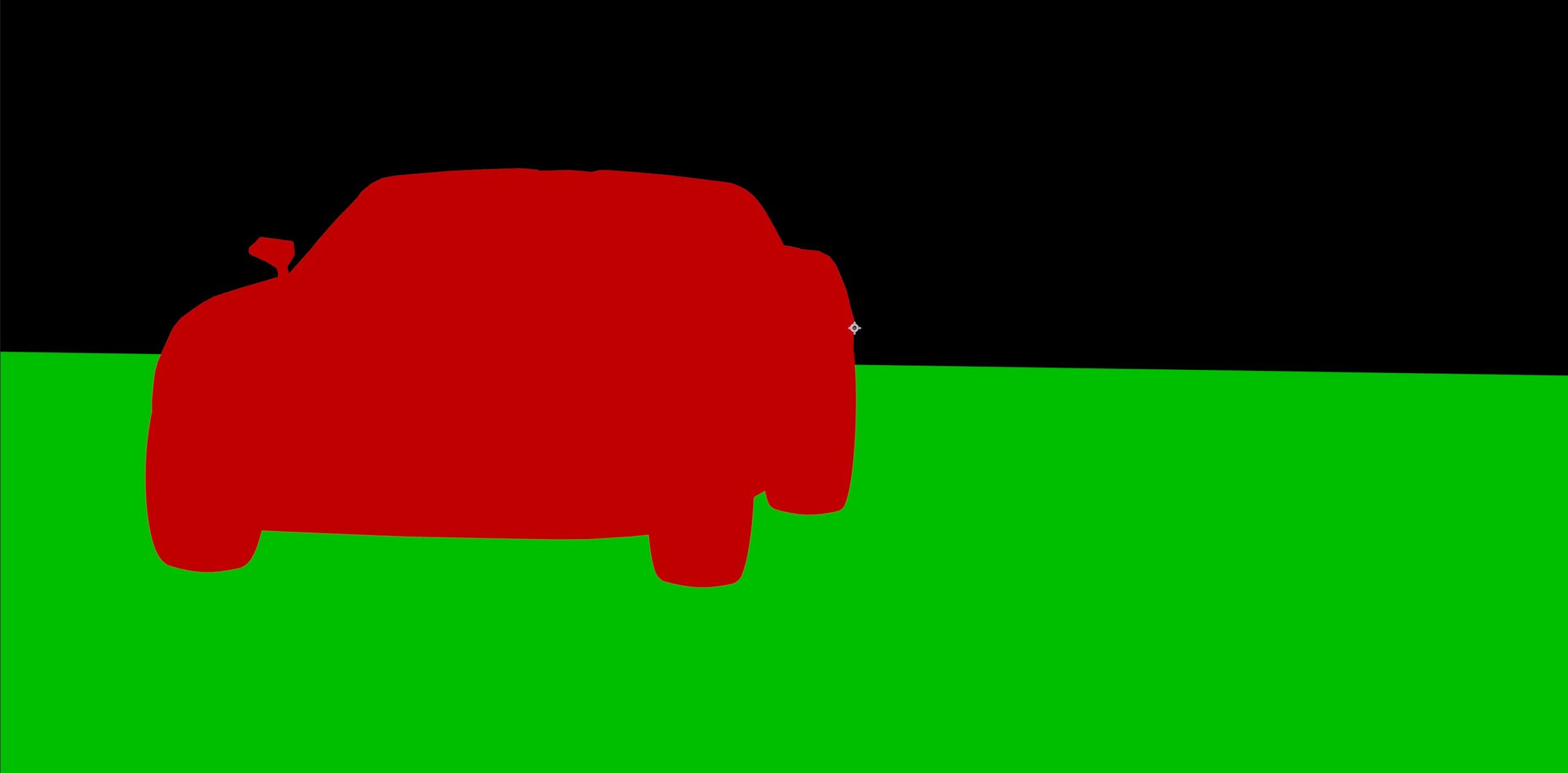
I brought the final beauty pass EXR into AE (and duplicated it), along with this RenderLayerID matte. I duplicated the RenderLayerID matte, then used KeyLight to key out the red in one layer and key out the green in the other. I then used these as track mattes. I linked one beauty pass to the shadow track matte and the other beauty pass to the car track matte.

I still had tiny faint white outline, but not as strong as what I had when I first had this problem. I fixed this by going into the ground plane track matte, going into the Keylight effect (where I had keyed out the red) and increasing the screen shrink/grow from 0 to 1.

The final result was a nice clean combination with no white outlines, and it now allows me to adjust the shadow independently of the car. And I don't need to double my render time by running separate renders for the ground shadow plane.