Hi everybody!
In this write-up I'll quickly explain how to set-up and use the new light passes introduced in OctaneRender 2.21. A light pass isolates the contribution of a light source. Each light pass behaves as if all the other lights in the scene are switched off. The individual light passes can be added togheter in post to recreate the original render or to tweak the individual contributions of each light. The light passes available in Octane are:
- Sunlight: Captures the light contribution of the sun. Only useful when a daylight environment is configured.
- Ambient light: Captures ambient light either from the sky in a daylight environment or from the texture in a texure environment.
- Light pass 1-8: Light passes 1 to 8 capture the contribution from mesh emitters. Emitters (both texture and blackbody) have a light pass ID pin assigning an emitter to a light pass. It's possible to assign multiple emitters to the same light pass. If nothing is configured, all emitters contribute to light pass 1.
I created a small example scene (granted, not really a realistic scene). It consists of 3 sphere on a ground plane. The lighting of the scene consists of 3 planes emitting red, green and blue light and a daylight environment:
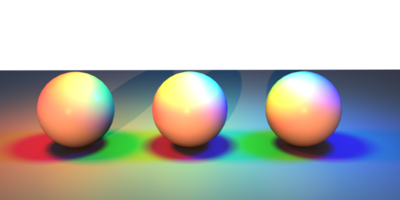
- Our example scene (daylight + 3 mesh lights).
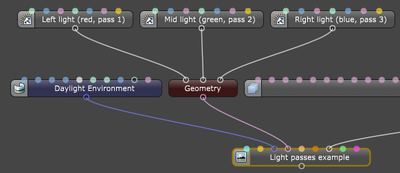
- The nodegraph setup of the scene.
First we need to assing each emitter an ID to map it the desired light pass. We assign the emitters to light passes 1, 2 and 3.
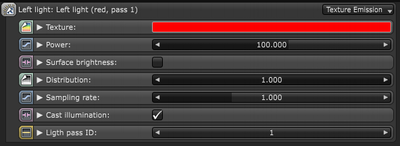
- The light pass IDs are configured in the emission node.
Next we need to make sure we actually have the correct lighting passes enabled. We can do this in the render passes node:
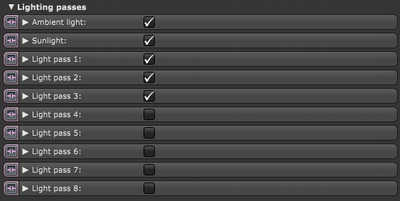
- The light passes are enabled via the render passes node.
Each individual render pass will looks like this:
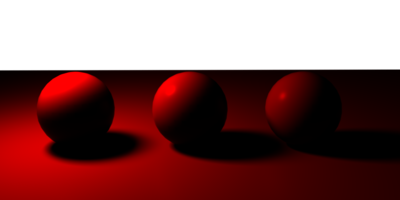
- Contribution of the red emitter.
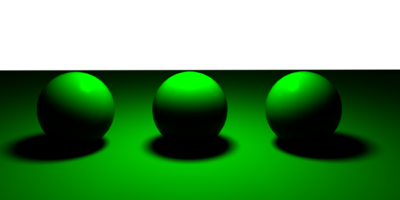
- Contribution of the green emitter.
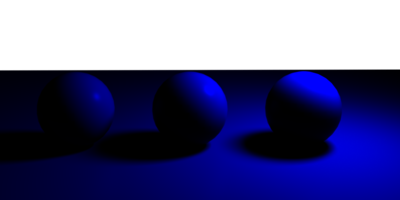
- Contribution of the blue emitter.
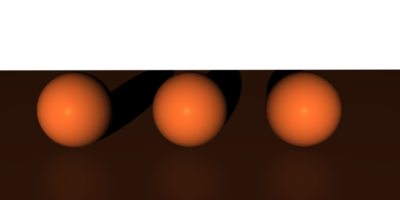
- Contribution of the sunlight.
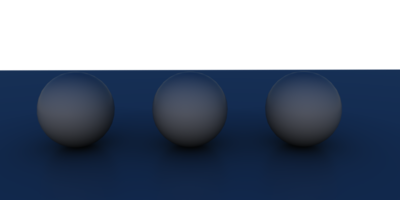
- Contribution of the ambient light.
The individual passes need to be combined in post with the additive blend mode. Find attached the Octane project and GIMP and Photoshop project files demonstrating how to put it all back together again.
Please feel free to ask any questions if something isn't clear.
cheers, Thomas




