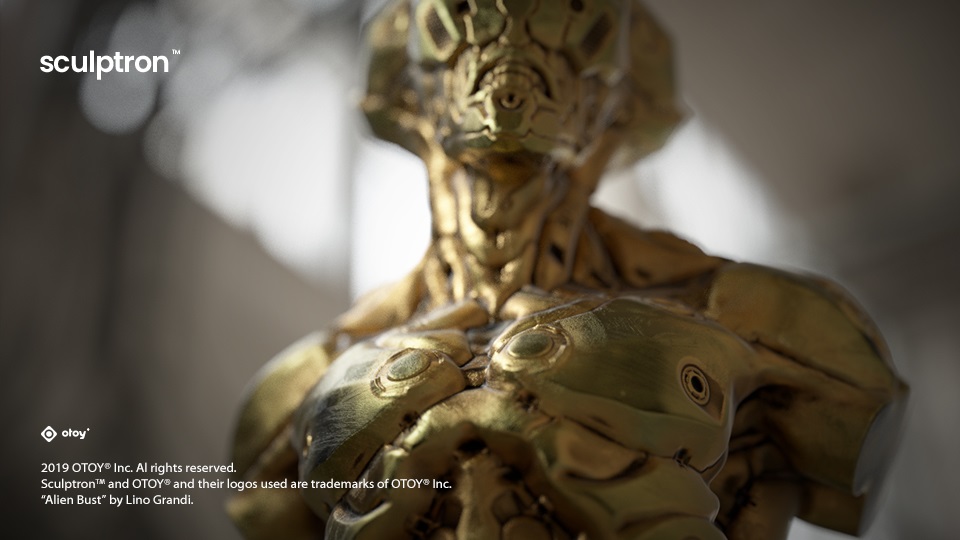
Dear all,
We are excited to bring you Sculptron 1.0!
For a limited time, customers that purchase a Wacom Cintiq Pro or MobileStudio Pro will receive a free 3-month SculptronTM subscription.
What is Sculptron?
Sculptron is a GPU based sculpt-animate application.
Sculptron primary target is to provide artists with a powerful sculpting tool conceived to work with 3D animation. It's not a replacement for ZBrush or any similar specialized sculpting applications you can use to edit static models. Sculptron introduces sculpting into your animation workflow, along with a set of new deformers and animation capabilities.
Sculptron 1.0
Sculptron has been deeply re-engineered to enhance the possibility of implementing a wide range of important features, with the scope of making it a powerful and very specialized cache editing and 3D animation system.
Performances.
When we come to animated deformations, Sculptron shows some incredible performances hardly matched by any other currently available 3D animation software.
By the way, despite its name, Sculptron is not just a sculpting software and should not be compared to specialized Sculpting applications like ZBrush or Mudbox: it’s definitely focused on Animated Sculpting and deformation. Being able to animate a huge amount of polygons (like a character composed by 500k pure - not subpatched - polygons can be) has been our target since the start. We’re always looking for new ways to optimize performances and we’ll never stop doing it, but I’m sure any 3D artist will find in this version some unprecedented deformation speed, especially when combining animated Sculpt Layers and Effects. New Outliner and New Scene Graph.
A new Outliner (in Alpha 2 we only had a very simple Item List) has been introduced and it’s the core of scene management in Sculptron.
It’s now possible to select (and multi-select) item(s), parent them and change their order in the list.
Clicking with the Right mouse button on any item will bring up additional options (Delete, Hierarchy selection, Collapse/Expand Hierarchy).
The Outliner is also the place where the Modifier Stack lives and can be managed.
You can “parent” effects and Sculpt Layers to it, change order and see the resulting mesh deformation in real time. Object Transforms and Attributes (animable).
It’s now possible to animate Item Transformations and any Attribute in the scene (Alpha 2 only allowed for animated sculpting).
It is possible to animate any properties showing the curve icon. Activating it will create an editable animation track.
In this case clicking on the curve icon relative to the Morph attribute enables animation for the Sculpt Layer: The relative animation track becomes available in the Animation Editor: Fully functional Modifier Stack and Deformers.
In this new version we introduced a very powerful Modifier Stack with full Order of Operation support.
The new modifier stack allows artists to combine multiple deformers in sequence and see the final result in real time on the deformed mesh. It’s now possible to combine MDD caches (even multiple ones), Sculpt Layers and Linear Deformers, plus a number of very powerful modifiers like the Transform Effect. The number of available deformers is going to get bigger and bigger moving forward. New Environment Item and PBR Environment Shading.
The new Environment Item allows an HDRI image to be used for OpenGL PBR lighting and reflections.
The Environment Item also offers several options to customize the background image. In addition to the already available Matcaps, we introduced a new PBR Material with UV texturing support, supporting PBR environment lighting and reflections New Volume Item and Improved Volume visualization/workflow.
The new Volume Item can convert any static or animated mesh into a VDB volume, which can then be exported as a frame or a sequence. A Noise Generator can be used to apply SDF Noise and Volumetric Noise to the volume.
Volumetric Noise: Volumetric Noise+SDF Noise: The result can be exported in VDB format and used in Octane: Camera.
We’ve introduced the concept of Camera. As everything in this new version of Sculptron, it can be animated.
New Noise Generator.
The procedural textures available in the new Noise Generator now respond perfectly to any change applied using the new Transform tool. Its' now possible to animaate the position, rotation and scale of the noise. A Texture Preview is now available: Procedural Texture Based Sculpting.
Is now possible to drag a Generator to the Texture slot of a brush and use it for alpha sculpting.
Image Map
The new Image Map item can be used to map an Image Texture in a Volume or used as Alpha for Sculpting. Tangent Space Sculpting.
We introduced Obejct Space to Tangent Space conversion for sculpting.
The sculpt in the current frame can be converted and the "stroke" (or multiple strokes) will stay consistent with the animated cache deformation. If multiple Keyframes are present in the Sculpt Layer, conversion will not work for now.
Also, Tangent Space can only be combined with Cache and Deformers, not with other Sculpt Layers.
Tangent Space conversion works great when we're editing animated caches and for example we need to modify a specific feature of a character.
The image on the left shows the unwanted effects of a sculpt created on a different frame. The one on the right shows the result after the conversion to Tangent Space. DeltaMush
Delta Mush is a deformer which smooths arbitrary deformation of a polygonal mesh without smoothing the original detail of the model. Delta Mush does not require meticulous up-front tuning: it easily accommodates model and rig changes; and it has proven to be versatile far beyond cleanup.
By making bad deformations good, Delta Mush helps facilitate an efficient character workflow.
Image nn the left, Without DeltaMush Effect enable; right image,DeltaMush Effect enable: Transform Gizmo
We implemented a new unified Transform gizmo. Is now possible to Scale, Translate and Rotate items on single axis and planes, using Object, Parent or World Action Centers.
We'll extend Transform's functionalities and workflow during this cycle and in future releases. Customizable Null Objects
We added Null Objects that can be used for the Scene setup (grouping items, as reference for deformers and so on). We added several shapes and options for full customization. High Density Primitives
We added some high poly primitives that can be added to the scene from the Starter Objects menu. Shortcuts list:
Navigation
- Alt+ Left Mouse button drag = Rotate View
ALT + Middle Mouse button drag = Pan View
ALT + Right Mouse button drag = Zoom View
CTRL = invert brush function when available
SHIFT = Smooth Brush
CTRL when using Grab = Constraint along normal
f = Fit World
SHIFT+f = Fit Selected
- Left Mouse/Pen button drag in an empty area = Rotate View
Middle Mouse/Pen button drag in an empty area = Pan View
Right Mouse/Pen button drag in an empty area = Zoom View
- One finger = Rotate View
Three fingers = Pan View
Two fingers = Zoom View
- q = Selection Mode
t = Transform
s = Sculpt
CTRL+z = Undo
CTRL+y = Redo
- - Please be sure to have a material assigned to the object or it will not be visible in the viewport
- Undo will not work for deleted items
- Deformers are not yet "unified"; some offers better visualization and options than others
- After getting back to Sculptron from another app using Alt+Tab, it may happen to be stuck in navigation mode; pressing Alt solves the issue
Please report any issue or any bug you may find!
Sculptron Intro Video
Download Sculptron 1.0:
Sculptron Downloads



