Update / Edit 2015 07 25:
In the current version of OcDS2.23 the different projection modes are named differently in the pulldown menu as in OctaneRender standalone.
This can result in some confusion for those users who are trying to follow the instructions in the OctaneRender standalone manual in which it is recommended to use
Mesh UV projection for IES lights.
It seems what is called Mesh UV projection in OctaneRender standalone is called UVW projection in the OcDS plugin.
What is called XYZ to UVW Projection in OctaneRender standalone is called linear projection in the OcDS plugin.
- - -
Update/ Edit 2015 06 22:
birdovous figured it out and shared the result:
birdovous wrote:I think I nailed it

These are the settings that seem to work for me in the latest version of the OcDS plugin (see screenshot).
Projection has to be set to
Linear and then Coordinate Space can be set to
Normal Space (IES Lights)
Additonal information:
- use a small plane as light emitter
- orient the normals of the plane down to the floor if you want the light streaks visible on a wall as in the IES preview image.
- In OR standalone the
Mesh UV projection seems to yield to result that is closest to the IES preview image.
compare OR standalone manual:
http://render.otoy.com/manuals/Standalo ... age_id=901
- - -
- - -
Original post:
alaman64 wrote:Was there a change in how IES lights behave in 2.1
Before i was able to rotate them in studio (create a light disk) and the IES light would change direction based on rotating the prop in studio. Now it make no difference, what i do in studio. the light always seem to point strait down.
Thanks
Nick
Short Answer:
In order to link the IES light direction with the object normal direction you need to activate
"Projection" - "Coordinate Space" - "Normal Space (IES Lights)"
Once this setting is activated rotating the light emitting object will also rotate the IES light direction in relation to the normal direction of your object.
- - -
- - -
The longer version:
@ rotation
I can observe the same behavior.
Rotating a prop does not (anymore?) seem to have an effect of the orientation of the IES light without changing additional settings.
This may have worked similar with the Orientation settings in the past though.
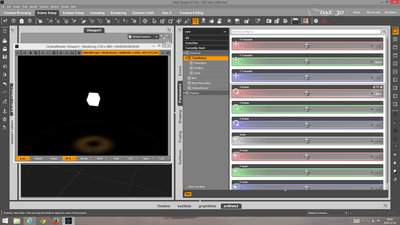
- The cube is rotated but the IES light is still pointing down.
- - -
@ Orientation settings were replaced with new options
There was not only a name change to "Emission pattern" but also basic IES functionality seems to have changed in one of the 2.x standalone updates.
In the past IES lights had Orientation settings included to change the direction of the light.
Those seem to have been exchanged with another functionality called Projection.

- In the past "Orientation" was used to change the light direction.
- - -
Update / Edit:
New IES Settings "hidden" under Projection and Coordinate Space 
It seems there are additional options hidden for IES lights under
"Projection"
Depending on which Projection you select there appears an additional pulldown menu for
"Coordinate Space"
There is a setting for
"Normal Space (IES Lights)"
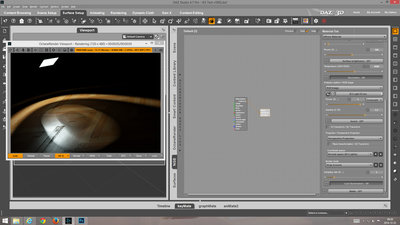
- Perspective Projection - Normal Space
When you activate this in theory now the IES lights should point in the direction of the normals of the object you are using.
- - -
Imager Settings - Exposure - Highlight Compression
With 2.15 some Imager settings were updated as well that may be useful when working with IES lights.
Instead of F-stop, Iso and Exposure there is no only one overall "Exposure" setting remaining.
Use
"Exposure" to adjust the overall light level of the scene.
Only use the "Power" level of your light emitters for small adjustments relative to other scene lights.
Use
"Highlight Compression" to get rid of burnt out highlights in your scene.
Highlight = extremly bright white area.
Very useful setting and a great addition. Thanks Otoy!
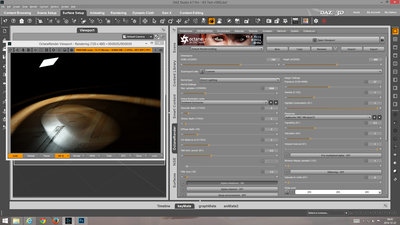
- 2.15 Imager settings - Exposure - Highlight Compression
- - -
- - -
Need to do a bit more testing later.
I am now able to create cicle like emitting patterns.
But I still have not figured out the settings to make the light rays appear as cones exactly as in the IES preview... 