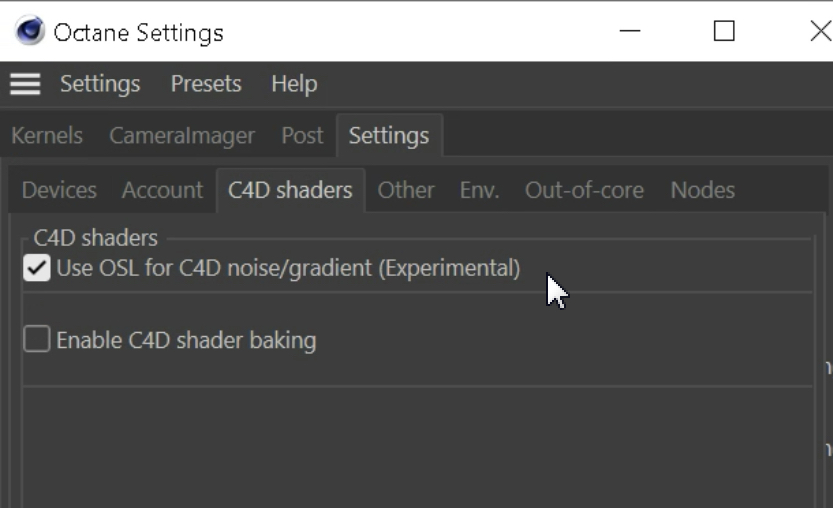Hi,
first of all, you need to upgrade C4D to R23.110 or greater, or plugin cannot be correctly loaded, please go to c4d menu Help/Check for updates.
Then please note that you always need to remove from the c4doctane folder, all the unnecessary c4doctane-RXX.cdl64/xdlib files not related with R23 specific versions, and leave only one c4doctane-R23.xdlib file in ../plugins/c4doctane directory.
About c4doctane and materials:
- select all native c4d materials, then go to Live View menu Materials/Convert Materials, then use the Remove unused Materials commands, to remove any C4D material in the scene.
- Please always use an ImageTexture node before loading any kind of image into c4doctane:
https://docs.otoy.com/cinema4d/ImageTexture.html
Octane is a Spectral render engine, so every texture must to be converted to the proper color space before been used.
- Please also check that there are not c4d Shaders in your scene, unless they are C4D Noise or Gradient nodes.
Please note that most of the c4d native shaders are baked on the fly, but this automatic option slows down the process (especially in complex scenes) because the textures are rendered and updated at every interaction, plus, not all the shader are completely supported. In particular, the
Layer shader is not support and you can have incorrect results, and instability, and c4d Shaders cannot be supported in Standalone.
From 2020.2, the Layer Shader can be replaced with the new Composite texture node:
https://docs.otoy.com/cinema4d/CompositeTexture.html
So please go to c4doctane Settings/C4D Shaders, disable the Auto Baking option, and enable the option for auto converting c4d Noise and Gradient shaders into OSL Octane nodes, that is more stable and productive.
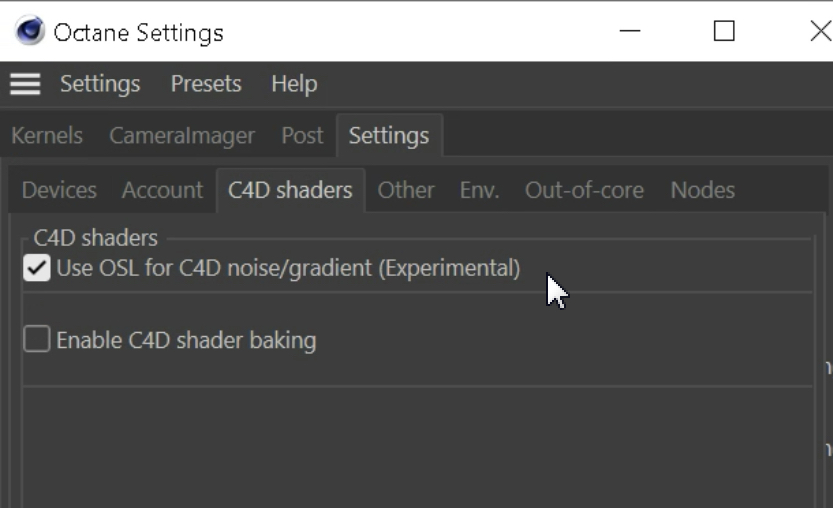
After conversion, open the material that is giving you issues in c4doctane node editor, and share a screenshot, thanks.
ciao,
Beppe