Hello Thomas
In general:
Which version of the OctaneRender for DAZ Studio plugin are you using?
Just in case the latest version of the plugin is OcDS 2.1 PRE RELEASE 5th
and can be downloaded in this thread:
http://render.otoy.com/forum/viewtopic.php?f=44&t=44044
- - -
ThomasR wrote:
It's good to hear I'm not the only one having issues with final render mode nonetheless.
@ final render
Final render mode would combine all separate geometry in the scene to one object to render some scenes in an optimized way but its broken in PRERELEASE 5th.
You will not loose any quality or noticeable speed if you just let the viewport render as it opens.
- - -
ThomasR wrote:
You mean changing the resolution would make the rest of my scene visible?
Because the has the size I wish. It just looks like my character is stading in front of white nothingness..
If you
double click with the left mouse button on the OctaneRender for DAZ Studio (OcDS) viewport it will switch between showing the whole scene as it is framed by the camera and a zoomed in version depending on the resolution you choose.
The
mouse wheel currently is broken in both the viewport and the Nodge Graph Editor (NGE) and does not allow you adjust the size.
Currently it just moves the screen up and down which was not intended...
In the OctaneRender plugin viewport there is a
Switch Render Size button that lets you toggle between
- rendering the framed scene in the resolution that you enter in the OcDS "Render Settings" tab. (mountain with moon icon)
This is the recommended setting when you want to render out and save your image in a precise framing like 16x9, 3x2 at a choosen resolution 1920x1080, 3840x2160, 3000x2000, 2000x3000 etc.
- rendering the resolution of the image how it is visible in the current viewport for preview purposes (double arrow icon)
This overrides any setting that you put in the "Render Settings" tab. If you adjust the size of the viewport you adjust the framing and size of the render.
You can also
right click in the viewport to switch between the two options.
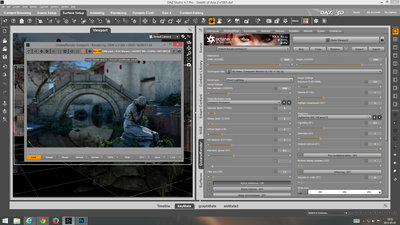
- In this example the render size 3840x2160 was selected in the Render Settings Tab.
The Icon in the viewport displays a mountain with a moon.
- - -
To get started - Built in Help function in the plugin:
In the OctaneRender for DAZ Studio plugin viewport you can see a progress bar.
There is a
"?" Questionmark next to it. Click on that button and then click on any item in the Viewport
to get a text box explaining the basics.
There are also "?" in all the other tabs.
Manuals:
You can find basic information about functionality that is specific to the DAZ Studio plugin here:
http://render.otoy.com/manuals/DazStudio/
You can find very detailed information how OctaneRender works in the manual of the standalone version:
http://render.otoy.com/manuals/Standalone_2_0/
Hope that gets you started!
greetings,
lin
- - -