Page 3 of 3
Re: Surface Material Filter Not working.
Posted: Sun May 10, 2020 7:24 pm
by rajib
birdovous wrote:Personally, I just set the scale of eyebrow to 1% and move it to -2 along Z axis and problem solved...

Simple solution... Follow that... With that and opacity 0 is should be okay for your custom face morphs too. And if it intersects again, move it further back into the head....
Re: Surface Material Filter Not working.
Posted: Sun May 10, 2020 7:39 pm
by rajib
And here is 2 images. I added a morph that will intersect the eyebrow. But once you turn off the opacity, no artifact.
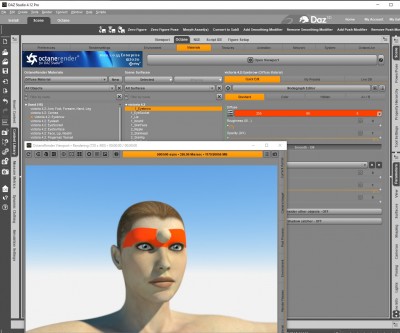
- Eyebrow Visible and Opacity 1
Don't see artifact. Morph only applied to V4 and dialed to 0 on the eyebrow mesh so that they intersect. The first image shows that. This is with normal scale at 100% and no position change of the eyebrow.
Re: Surface Material Filter Not working.
Posted: Sun May 10, 2020 8:44 pm
by Zay
rajib wrote:And here is 2 images. I added a morph that will intersect the eyebrow. But once you turn off the opacity, no artifact.
The attachment MeshIntersectWithOpacity1.jpg is no longer available
Don't see artifact. Morph only applied to V4 and dialed to 0 on the eyebrow mesh so that they intersect. The first image shows that. This is with normal scale at 100% and no position change of the eyebrow.
It's there

You're just too far away to see it. And I thought you said it couldn't be fixed. But now you can?

So let me recreate what you did with 0 opacity and zoom in a little.
Ups. There it is.
But you and birdovous are both missing the point here. As the thread starter UHF pointed out, the eyebrow should not be loaded in the first place. It's hidden in the Scene Panel. Therefor it should not be loaded. This it not only affecting the eyebrow on V4. But many other figures. Will post about that in a minute.
Re: Surface Material Filter Not working.
Posted: Sun May 10, 2020 9:40 pm
by Zay
This is just a quick test I did, so there might be other figures that will give these problems, but you have to test that out yourself.
If I load the figure Topmodel Updo Hair, you will see in the scene panel that some of the geometries are hidden. It comes with shape presets so with 1 click these geometries turns on and off. Pretty smart.
But what my test is showing is that these geometries that should be invisible will still load in Octane and have an effect on render times, VRAM, and the known intersecting problem.
To compare I exported the hair out as an OBJ file and imported it back into Daz. Both are rendered without textures and materials with the same rendering settings.
First image is the hair loaded from Daz's content panel.
Second image is the imported OBJ of the hair.
-
Re: Surface Material Filter Not working.
Posted: Sun May 10, 2020 10:57 pm
by Zay
Upon further investigation, I exported the hair to an orbx file to study the setup in Octane Standalone. This just confirms that the extra geometry that should not be there is actually there.
It's weird as it has a portal to hide the geometry. The boolean value on it has no effect. But if you disconnect it from the mesh, all the "hidden" hair becomes visible.
-
Re: Surface Material Filter Not working.
Posted: Mon May 11, 2020 4:53 am
by rajib
Zay wrote:
But you and birdovous are both missing the point here. As the thread starter UHF pointed out, the eyebrow should not be loaded in the first place. It's hidden in the Scene Panel. Therefor it should not be loaded. This it not only affecting the eyebrow on V4. But many other figures. Will post about that in a minute.
What you need to understand is Daz Plugin for Octane has a lot of bugs. So we all try to find workarounds to get what we want to do work. Let Paul know you have found an issue, ask him if he can fix it and if so when it can be fixed. In the meantime if someone has posted a workaround, go ahead and use it. We all face a lot of intersect issues and like I had mentioned about head and hair in my first reply - for me in most cases what I had posted in that works. If the item does not have a morph or scaling is not really possible, I use ZBrush to create a custom morph to get rid of the issue e.g. a skirt fold that goes too far into the body and cannot be resolved with the collision iterations and does not have a move morph to move that part of the skirt. I am sure others have their own ways of dealing with issues they face.
It is good that you have explored further. That is how one learns and potentially finds workarounds. Do note probably the materials being used might be affecting the level of artifacts seen on the surface. Maybe that is something you want to explore further.
Re: Surface Material Filter Not working.
Posted: Mon May 11, 2020 5:45 pm
by UHF
All of this is nice.. buuut what does the "Surface Material Filter" do? To my eyes.. it intentionally renders the materials unusable, while leaving the geometry around to intersect with the surfaces.
What's the point? To reduce your control over your renders? I don't get it. If it deleted the associated geometry from the render, that would make it useful.
I run into hair cap intersections a lot, and they are a dang nuisance. Some hair just doesn't follow the figure's shape at all. Sometimes reducing the subd fixes it.
Re: Surface Material Filter Not working.
Posted: Wed May 13, 2020 1:06 am
by face_off
As a rule, with Octane, you do not want any intersecting surfaces, because if one of those surfaces has an Opacity which is not 1, there will be artifacts. In real life, you cannot have intersecting surfaces, so apply that rule to your Octane scenes. If think the Surface Material Filter is simply setting any materials specified in the list to have an Opacity of 0, so this is not going to get around your "eyebrows are going inside the head of the figure" problem. You need to move/morph them outside the surface of the head.
Paul