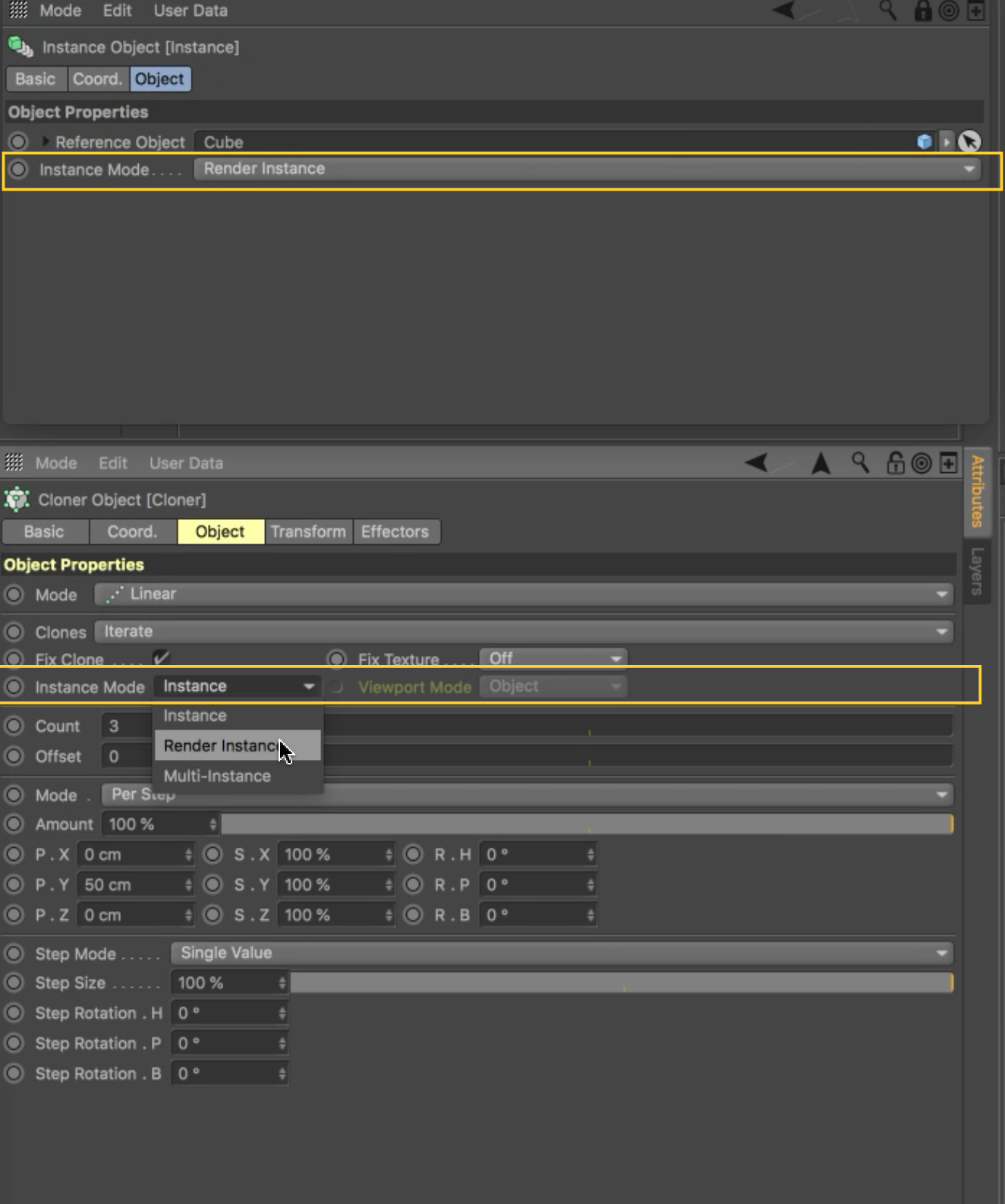Computer freezes in picture viewer in cinema 4d!
I have a rtx 3080 and am trying to render a scene In cinema 4d. I am using a lot of vram but have about 1.4gb still available.
Everything renders fine in the render viewer, but when I send to picture viewer, the scene takes about 50 seconds to load and then my computer completely freezes.
I’ve tried leaving it a lone for about an hour when this happens, but it will still stay freezes.
Is there any work around for this? Please help.
Everything renders fine in the render viewer, but when I send to picture viewer, the scene takes about 50 seconds to load and then my computer completely freezes.
I’ve tried leaving it a lone for about an hour when this happens, but it will still stay freezes.
Is there any work around for this? Please help.